In a world where we're all about making things swift and keeping the clicks to a minimum, the shift toward contactless printing has become more than just a trend. As we navigate the evolving landscape of office dynamics, the focus is on making printing not only efficient but also intuitive, especially for the younger generation returning to offices. Enter PaperCut MF, offering seamless touch-free printing methods. Let's explore how this not only reduces physical interactions but also aligns with the preferences of a tech-savvy workforce.
The good news is that PaperCut MF allows for eight different methods of touch-free printing.
Before we proceed, though, a few things to note:
- These options apply to a Find-Me printing environment.
- These options do not discuss photocopying, scanning, and other uses of Multifunctional devices where a touch-free experience is unachievable.
- Some of these options have specific implications unique to particular printing environments. As with anything print-related, you should get in touch with us to help you solve your particular challenges.
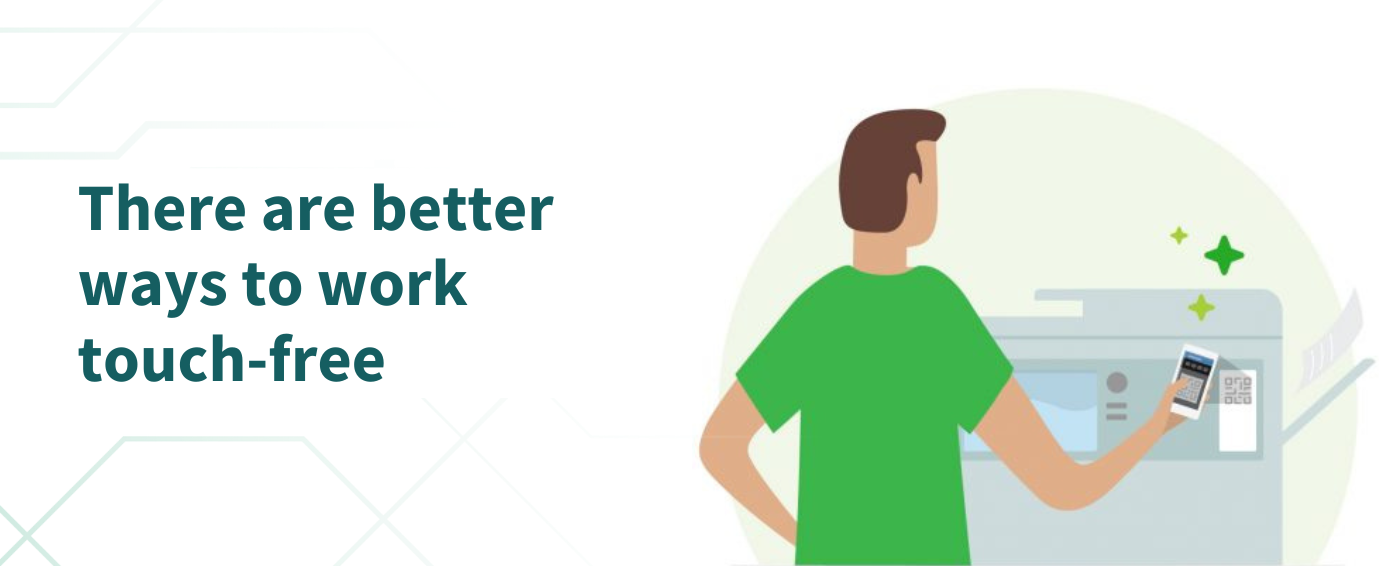
1. Swipe-card with automatic release
This is for PaperCut MF users with card-readers. Whether they’re built-in or externally attached to your printer.
If you’re already using card readers to authenticate with PaperCut, you can simply enable a touch-free solution for your Find-Me print users.
All you need to do is enable the ‘automatically release jobs upon login’ option via the Admin web interface of PaperCut MF. When this is selected, print jobs will automatically release after users swipe their card at the printer.
2. Fast Release Terminals
This one’s similar to the previous swipe-card option. Users are able to swipe their card on the Fast Release Terminal to instantly release their print jobs.
Fast Release Terminals are usually engaged in printers not capable of having the PaperCut Embedded Application installed, but they can be used on any type of printer.
3. Mobile Print Release (QR Codes)
PaperCut’s Mobile Print Release feature allows users to authenticate with their mobile devices. This can be optimized with a QR code for the truest touch-free option.
This essentially turns your users’ mobile devices into Release Stations where you can view all held jobs. Select the print job for release, designate an output printer, and you’re done.
For ease, you can attach a QR code to your printers for users to simply scan and automatically launch the Mobile Print Release app.
4. User web interface print release
If the above options aren’t applicable to your printing environment, the user web interface print release option could be right for you.
This is a webpage on your network that users can access with their PaperCut account to select the printer they wish to use.
Please be aware that if accessing the webpage with a mobile device and not a fixed device near the designated printer there may be security implications, so assess if this option is right for your environment.
5. Delegated Print Release
Delegated print release allows certain users to authorize releasing print jobs on another user’s behalf. This option means a selected person can collect print jobs rather than numerous people heading in and out of the shared space.
This can be combined with the user web interface option so that the designated print job collector doesn’t need to touch the printer. This feature might not be suitable depending on document sensitivity and may come with time delays so please assess accordingly.
6. Release Stations
This one’s a bit tricky, as release stations have multiple uses, so please note we’re just focusing on providing a touch-free print experience here.
This is similar to the delegated print release feature, in that you can set up your Release Station so that only Release Managers have access to interact with holding jobs.
Again, like Delegated Print Release, this option has document sensitivity implications as well as possible time delays.
7. Admin web interface release station
This will be a last resort if any of the above options are unsuitable for your Find-Me print environment. The Admin web interface release station provides the ability to view, release, and delete held print jobs.
You can assign Admin Rights to users, which will give them access to the entire ‘Printers’ section. They then can access the ‘Jobs Pending Release’ page, cancel or print held jobs, and select which printer to release the print jobs.
This option may have security implications if a user isn’t directly near their designated printer. It also provides users with Admin rights.
8. Remove Find-Me Printing
This is the final option if any of the above features aren’t suitable for your printing environment.
If contactless printing is an absolute must and you’re unable to create a touch-free experience in your Find-Me printing environment with the discussed options, then your only option is returning to direct printing to your required printer.
Hit us up for assistance with this.
There you have it!
8 different methods of creating a contactless, touch-free printing experience for your workplace. For scanning, copying and other multi-functional devices, we recommend you read these brand-specific device cleaning recommendations.